General
No, however, you will find “How To” videos and answers to many frequently asked questions by clicking FAQ and SUPPORT at the top of the OmniFunds website
OmniFunds is a completely automated investment platform. We do not offer advice on which OmniFund to use or which securities to buy or sell. Each OmniFund shows statistics on the historical trades, including Max Draw Down, and the trades themselves. All users should review this information to make an informed decision as to whether a particular Omnifund is appropriate for their risk tolerance and objectives.
If you have any questions about the OmniFunds platform, just send us an email at sales@nirvsys.com and we’ll be happy to answer your question within 24 business hours. For other ways to contact us, please click on the About Us link on the main menu.
A Robo Advisor is an investment service that provides automated portfolio management without human intervention of discretion. The portfolio is managed by computer algorithms which determine the ETFs held and the allocation for each security.
OmniFunds is a hands-on investment platform. You, as the user, can see the trades being made in the OmniFunds that have been created, including the history, providing transparency that is generally not available from Robo Advisors. You can also easily switch between OmniFunds at any time. Robo Advisors follow "Modern Portfolio Theory" to determine which ETFs to switch into monthly As explained on the How it Works page, OmniFunds uses Market State, Filters, and Rankers to select securites to switch into.
These are just a few of the many differences between most Robo Advisors and OmniFunds. Explore our website and you’ll see that we offer what you are really looking for in an investments service: a modern approach that is determined to provide higher returns while constantly looking to minimize your market risk.
Click here for the full story on Robo Advisors vs. OmniFunds.
Connecting to Garwood Broker
OmniFunds currently uses Interactive Brokers through Gar Wood Securities. Gar Wood is known for the quality of its trade execution and prime brokerage business, and it is well recognized in several industry surveys as a top broker in client services. You can learn more about Gar Wood Securities at Garwood Securities LLC.
We will help you with the process of establishing an account with Garwood & Interactive Brokers, as well as configuring it to work properly with OmniFunds. Call 800-880-0338 or email support@nirvsys.com.
View the “Connecting your Broker” video in the list of Onboarding Videos located under the Support Page on the OmniFunds2 website.
If you have questions or need help contact customer service at 1.800.880.0338 > Option 3.
After your Garwood account is funded and ready to trade, you will receive an email from Garwood Securities with the subject line “Password Initialization.” There will be a link in this email which will prompt you to create a GXTrader password. Once the password is created, wait 5 minutes and then you will be able to connect to your Gar Wood account.
Yes, however, expect to wait until the following business day after the deposit to see the funds under Equity Currently in Account on the OmniFunds page.
OmniFunds will place new open orders or close orders with the broker at the close of the market if the OmniFund has been connected to the broker during the market day. If the account is connected after the market Close it will place the orders the next market day at the open, after that it will enter and exit trades at the close. Please avoid connecting or making any changes to OmniFunds within 1 hour prior to the market close.
Auto-Trade
Auto-Trade subscriptions levels are determined automatically by the amount of capital you want to auto-trade with. Click here https://www.omnifunds2.com/omnifunds-pricing/, or look for the PRICING link at the top of the OmniFunds2 website to determine auto trade costs for your account size.
Yes. The tier level will automatically change depending on how much equity OmniFunds is trading. This is determined by your broker equity and your Capital Under Management percentage to trade.
No. Only one OmniFund can be connected to your broker account at a time.
Yes, however OmniFunds is designed to trade only one OmniFund at a time per login. The number of logins included with your OmniFunds 2 license may vary by user. Please refer to your OmniFunds agreement to confirm your specific details.
If your agreement does include additional logins:
*You must contact Nirvana customer service to request additional logins.
*Each login will require its own broker account and AutoTrade subscription.
*Additional OmniFunds2 logins can be purchased. Contact us for more details
Please contact Nirvana Customer Service to speak with an agent at 1.800.880.0338.
Log-in and go to your MY OMNIFUNDS page. Click the CHANGE button next to the “Capital under management *:” setting. Change the setting to 0%. This will notify OmniFunds that you don’t want any of your funds to be traded. OmniFunds will then prompt you to choose when to close the positions.
Adjust the positions at the next regular trade window, and not immediately
Adjust the positions as soon as possible, immediately if market is open
If 1 is chosen “at the next regular trade window”, the executions will occur at the next regular trade window.
If 2 “as soon as possible is chosen”, during market hours, the executions will occur immediately. If after market hours, the executions will occur at market open the next trading day.
Please Note: Disconnecting your account from OmniFunds before your trades are closed will leave open positions in your account and they will no longer be managed. You will have to close them manually directly through the broker.
Disconnecting your account from OmniFunds before your trades are closed will leave open positions in your account and they will no longer be managed. You will have to close them manually directly through the broker.
Yes, please avoid making changes to OmniFunds within the hour before the market closes.
At the top of OmniFunds, click the My OmniFunds button. Click the “Change” button next to your Current OmniFund. This will take you to the Explore page. Select the OmniFund you want, then click the SAVE button below the equity graph. This will save the new fund to your My OmniFund page. OmniFunds will then prompt you to choose when to execute the trades.
- Adjust the positions at the next regular trade window, and not immediately
- Adjust the positions as soon as possible, immediately if market is open
If 1 “at the next regular trade window” is chosen, the executions will occur at the next regular trade window.
If 2 “as soon as possible” is chosen and its during market hours, the executions will occur immediately. If it’s after the market is closed, the executions will occur at market open the next trading day.
Placing Trades
Our current OmniFunds will analyze current and potential holdings. Based on this analysis, an OmniFund may adjust current position size or change the securities being held.
There is also the possibility that an OmniFund will make adjustments if a Market State changes. While a Market State change will not occur often, if this were to happen it can cause an OmniFund to change holdings or adjust position size. To learn more about Market States, please visit our How it Works page.
OmniFunds will place new opening and closing orders with the broker at the close of the market day.
Capital Under Management is used to set the percentage of equity in the account to be allocated to OmniFunds.
Example – Setting Capital Under Management to 50% of a $100,000 account, will allow OmniFunds to allocate $50,000 to trades. The rest of the account will remain in cash.
OmniFunds will apply Market on Close orders in most situations. However, a Market on Close order may sometimes be rejected. In this case OmniFunds will resubmit the order the next day at the open. This setting allows you to choose either Market Orders or Limit Orders. For Limit Orders, the limit price applied will be set to the close price of the day that the initial order was issued for. However, if the stock’s price never reaches this limit price, you may not ever get into the trade for that position. For this reason, Market Orders are set as default.
If your account is connected to OmniFunds and has open positions, you can close them at any time. Log-in and go to your MY OMNIFUNDS page. Click the CHANGE button next to the “Capital under management *:” setting. Change the setting to 0%.
OmniFunds will then prompt you to choose when to close the trades.
Adjust the positions at the next regular trade window, and not immediately
Adjust the positions as soon as possible, immediately if market is open
If 1 is chosen “at the next regular trade window”, the executions will occur at the next regular trade window.
If 2 “as soon as possible” is chosen during market hours, the executions will occur immediately. If after market hours, the executions will occur at market open the next trading day. To close positions immediately, login to your brokerage account Client Portal at GarWoodSecurities.net or contact the broker at 512-623-7774.
Manual trading in not currently available in OmniFunds.
The exclusion feature and the stop loss feature do not affect the trades an OmniFund delivers. So, the account will remain in cash in these Instances.
This website is operated and maintained by Intelligent Fund Management LLC. Brokerage services provided to clients of Intelligent Fund Management LLC by Gar Wood Securities, an SEC registered broker-dealer and member FINRA/SIPC. Investments: Not FDIC Insured • No Bank Guarantee • May Lose Value. Investing in securities involves risks, and there is always the potential of losing money when you invest in securities. Before investing, consider your investment objectives and OmniFund’s charges and expenses. Past performance does not guarantee future results, and the likelihood of investment outcomes are hypothetical in nature. See full disclosures for more information. Not an offer, solicitation of an offer, or advice to buy or sell securities in jurisdictions where OmniFunds is not registered. Contact: Intelligent Fund Management, 9111 Jollyville Rd, Suite 26, Austin, TX 78759. Tel: 800-880-0338